Facebook Timeline – a chronologically-organized profile view of your Facebook account has been a major change made by Facebook developers. Its almost been a week to this announcement, but users are still not aware or not know how to enable this Timeline Profile view to their account. If you are eager to know what it is all about, how to apply this new profile view and how your profile going to be look like, here it is.
Facebook has announced a number of new features which has been expecting to be the biggest change in the history of Facebook. There are already many gossips in the market about this major change that it is due to the threat arising due to Google+. This feature is called “Timeline”. Timeline displays your photos, application use, updates, and more in a chronological Timeline view.
With this profile view your profile page will be divided into three sections namely :
1. Your Cover : You can fill this wide space with a unique picture that describes you the best. This is the first thing that your profile user will see on your profile.
2. Your Stories : You can share and highlight your posts, photos. This is where you can share your stories with your friends.
3. Your Apps : This is the section where you can share your interests, the activities you like to do and there’s a new class of of social apps that let you express who you are except all the things you do.
Now the question is how to view your own profile with this new profile view. For this you have to follow some simple steps. You’ll need to do is go to the Facebook developer page, for which you have to logon to your account and click on this link to get started :
1. Click “Allow” button to proceed.

2. Click on “Create New App”

3. Provide a name to your App
This name doesn’t matter as you are creating a Facebook App. Click the checkbox “I agree to the platform privacy policy” and click continue, you will find out a CAPTCHA pass this security check by filling in the CAPTCHA, and you’ll be ready for the next step.

4. Click on “Open Graph”
Once the CAPTCHA is filled in you’ll reach this screen. Click the “Open Graph” link on the left.

5. Create your Open Graph
The next screen displays a “Get Started with Open Graph” information box. You can put in anything you want on this screen and then click Get Started.

6. Configure Actions
Fill the fields provided on this form to define your Action Types and click on “Save changes and Next”.
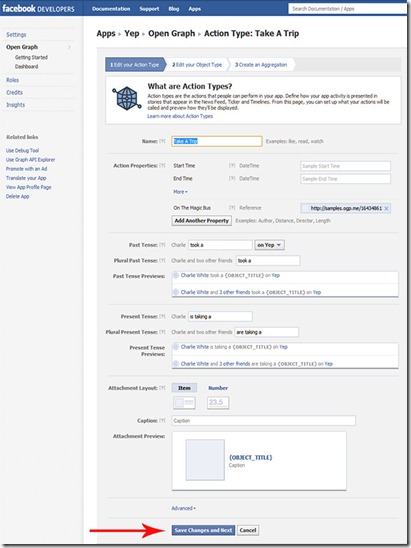
7. Finish
This is it, you have almost completed the steps to see your own profile as new Timeline profile view. All you have to do is wait for 2-3 minutes and go back to your Facebook profile.

8. Get your Timeline enabled Profile page!
You will see this on your profile. So what are you waiting for just “GET IT NOW” and enjoy your Timeline enabled profile view.

Source : http://www.paulspoerry.com/2011/how-to-facebook-timeline-profile/










facebook is going crazy day by day...waiting for some updates from marks book....Might be you love to read Little about Subscribe button of facebook: http://goo.gl/dKJLE
ReplyDelete